Did you know that you can move more than one grip at a time? Select an object to display the grips. Hold down the SHIFT key and select as many grips as you wish. Release the SHIFT key, click again on any one of the highlighted grips and then click it's new position. All the selected grips will follow.
When you have a grip selected, the normal mode is to stretch the selected object and AutoCAD displays ** STRETCH ** on the command line to let you know. But did you know that by hitting <Enter> you can cycle through the other grip modes - move, rotate, scale and mirror?
This is a really efficient way of working and means you can spend less time clicking the buttons on the Modify toolbar and more time editing.
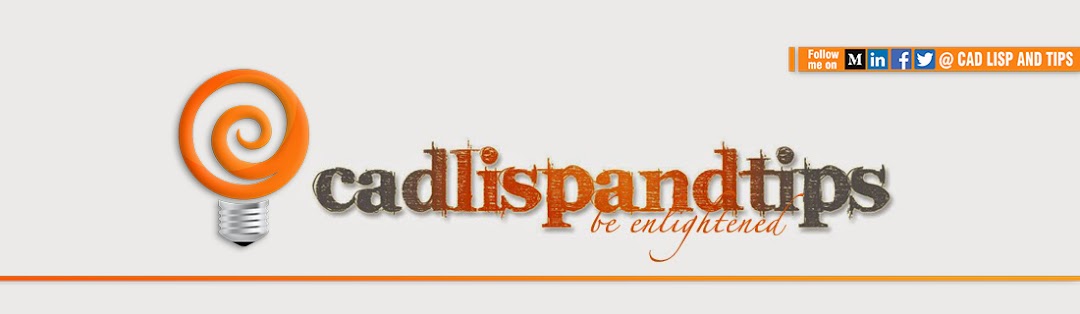
No comments:
Post a Comment